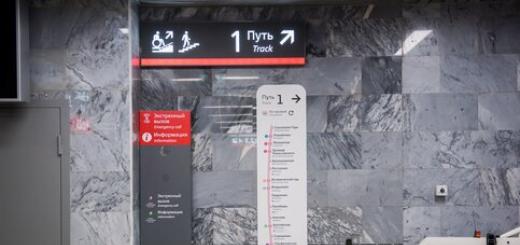Extracting the root of a number is a fairly common mathematical operation. It is also used for various calculations in tables. There are several ways to calculate this value in Microsoft Excel. Let's take a closer look at the various options for implementing such calculations in this program.
Extraction methods
There are two main ways to calculate this indicator. One of them is suitable exclusively for calculating the square root, and the second can be used to calculate the value of any degree.
Method 1: Applying a Function
In order to extract the square root, a function is used, which is called the ROOT. Its syntax looks like this:
ROOT(number)
In order to use this option, it is enough to write this expression in a cell or in a line of program functions, replacing the word "number" with a specific number or with the address of the cell where it is located.
To perform the calculation and display the result on the screen, press the ENTER button.
In addition, you can apply this formula through the function wizard.
- We click on the cell on the sheet where the result of the calculations will be displayed. Click on the "Insert function" button located near the function line.
- In the list that opens, select the item "ROOT". Click on the "OK" button.
- The arguments window opens. In the only field of this window, you need to enter either a specific value from which the extraction will occur, or the coordinates of the cell where it is located. It is enough to click on this cell so that its address is entered in the field. After entering the data, click on the "OK" button.

As a result, the result of calculations will be displayed in the specified cell.
Also, the function can be called through the "Formulas" tab.
- Select a cell to display the result of the calculation. Go to the "Formulas" tab.
- In the block of tools "Library of Functions" on the ribbon, click on the button "Math". In the list that appears, select the value "ROOT".
- The arguments window opens. All further actions are exactly the same as with the action through the "Insert function" button.

Method 2: exponentiation
=(number)^1/3

That is, formally, this is not even extraction, but raising the value to the power of 1/3. But this degree is the cube root, so it is precisely such an action in Excel that is used to obtain it. In this formula, instead of a specific number, you can also enter the coordinates of a cell with numeric data. The entry is made in any area of the sheet or in the formula bar.
Do not think that this method can only be used to extract the cube root from a number. In the same way, you can calculate the square and any other root. But only in this case you will have to use the following formula:
=(number)^1/n
n is the degree of elevation.

Thus, this option is much more versatile than using the first method.
As you can see, despite the fact that Excel does not have a specialized function for extracting the cube root, this calculation can be carried out using raising to a fractional power, namely 1/3. You can use a special function to extract the square root, but it is also possible to do this by raising a number to a power. This time it will be necessary to raise to the power of 1/2. The user himself must determine which method of calculation is more convenient for him.
We are glad we were able to help you resolve the issue.
Ask your question in the comments, describing in detail the essence of the problem. Our experts will try to answer as quickly as possible.
Did this article help you?
Microsoft Excel has a wide range of mathematical functions that allow you to solve complex problems. A number of simple actions - addition, multiplication and others - are very easy to perform using special symbols. However, there are those that require a special description - for example, not everyone knows how to calculate the square root in Excel.
What is a square root?
Before you start learning the process of how to find the square root in Excel, you should take a closer look at what this mathematical function is. By definition, the square root of a is some number whose square is equal to a. In mathematical sciences, you can find not only square roots. They also come in any other degree, so the square root is often called the root of the second degree.
Root function
When solving a problem related to finding the square root in Excel, there are several ways to get the desired result. The functionality of the program allows you to both use the built-in solution algorithms, and write it yourself, using special theorems and properties of the root. The simplest way to find the answer is the square root function. In Excel, it can be called by opening the function menu or by manually entering it.

The syntax of the function is very simple - after specifying the use of one of the functions (the equal sign), you must write the keyword "ROOT", which indicates the call of the corresponding command. Next, in parentheses, it remains to write the variable from which you want to extract the square root. In Excel, both an explicit numeric value and a cell reference, as well as some mathematical expression, the result of which is a number, can be used as a function argument.
Using mathematical properties
The square root in Excel can be calculated by a number of other methods that do not require deep knowledge in mathematical sciences. To do this, it is enough to know what a root is - this topic was touched upon in the first section of the article. Using the definition of a square root, it can be represented as the inverse power of two of the desired number. Thus, you can get the square root without using the "ROOT" function by simply raising the number to a power.

This can also be done in two ways. The first is to use another function - "DEGREE". It raises the specified number or the result of a mathematical expression to the selected power. In this case, it is necessary to indicate the number 1/2 or 0.5 in the column "Degree". It is possible to raise any number to a certain degree without using any functions - Excel provides a special symbol responsible for this operation: "^". In this case, to get the square root, it is enough to enclose the expression in brackets, after which add "^(1/2)" or "^(0.5)". The result of this action will be similar to exponentiation using the function, as well as using the "ROOT" function.
It is worth noting that the method of finding the root with exponentiation is more convenient. The reason for this is the fact that with the help of these operations it is possible to obtain a root of any degree without applying any special additional calculations.
Examples
To finally understand how to calculate the square root in Excel, it is worth considering a couple of examples for the two methods described above.
In the first case, we will use the "ROOT" function by calling it using the "Insert Function" button. In the window that opens, it remains to specify the data for calculation, for example, the difference between the values of two cells, and click "OK".

In the second case, using a more readable option, with an explicit setting of the degree of a number, we get the following expression for finding the square root of a number, for example, 9:

The result of this action will be the value "3".
Excel uses built-in functions and math operators to take a root and raise a number to a power. Let's look at examples.
Examples of the ROOT function in Excel
The built-in function ROOT returns a positive square root. In the "Functions" menu, it is in the "Math" category.
Function syntax: =ROOT(number).
The only and required argument is a positive number for which the function calculates the square root. If the argument is negative, Excel will return a #NUM! error.
As an argument, you can specify a specific value or a reference to a cell with a numeric value.
Consider examples.
The function returned the square root of 36. The argument is a specific value.
The ABS function returns the absolute value of -36. Its use made it possible to avoid an error when extracting the square root of a negative number.
The function has taken the square root of the sum of 13 and the value of cell C1.
Exponentiation function in Excel
Function syntax: =POWER(value; number). Both arguments are required.
Value - any real numeric value. The number is the exponent to which the given value is to be raised.
Consider examples.
In cell C2, the result of squaring the number 10.
The function returned the number 100 raised to ¾.
Raising to a power using an operator
To raise a number to a power in Excel, you can use the mathematical operator "^". To enter it, press Shift + 6 (with the English keyboard layout).
In order for Excel to perceive the entered information as a formula, the “=” sign is first put. Next is the number to be raised to the power. And after the sign "^" - the value of the degree.
Instead of any value of this mathematical formula, you can use cell references with numbers.
This is convenient if you need to build a lot of values.
By copying the formula to the entire column, we quickly got the results of raising the numbers in column A to the third power.
Extracting nth roots
ROOT is the square root function in Excel. And how to extract the root of the 3rd, 4th and other degrees?
Recall one of the mathematical laws: to extract the root of the nth degree, you need to raise a number to the power of 1/n.
For example, to extract the cube root, we raise the number to the power of 1/3.
Let's use the formula for extracting roots of different degrees in Excel.
The formula returned the value of the cube root of the number 21. For raising to a fractional power, the "^" operator was used.
Note! The fractional degree is written in brackets.
Performed the same task, but using the POWER function.
Extracted the ninth root of the value of cell H1.
Extracted the fifth root of the sum of the number 9 and the value of cell H1.
The same mathematical operations can be performed using the POWER function:
Thus, you can exponentiate and extract the nth root in Excel using one function.
How to write a number to a power
To correctly display the number in a degree when demonstrating a file or printing it, you need to perform a number of manipulations:
- Click on the cell with the number with the right mouse button. Select "Format Cells" (or press CTRL+1).
- In the menu that opens, go to the "Number" tab. Set the "Text" format. The text format for the value in the cell can also be set through the toolbar ("Home" - "Number"). After setting the text format, the number in the cell becomes to the left.
- Next to the number, enter the value in the cell with a minus sign.
- We select only the value of the degree ("-3"). Call the "Format Cells" menu. Install the modification "Superscript". And click OK.
We got the correct display of the number 5 to -3 degrees.
In chapter Other computer to the question How to insert a root ICON in excel? ... given by the author welfare the best answer is Insert -> Symbol and choose whatever your heart desires.
22 answers
Hello! Here is a selection of topics with answers to your question: How to insert a root ICON in excel? ...
How to enter a formula in Excel to calculate the third root?
Answer from hygroscopic
hold - √ . copy and paste anywhere. it can be found in the verdana font. Good luck!
Answer from on Rozova
If you need to calculate the root of a number, then use the SQRT () or ROOT () function, depending on the version of excel
This article shows you how to find square root in excel, and also how to calculate nth root .
Squaring a number and extracting square root are very common operations in mathematics. But how to extract square root in excel? Either use the ROOT function, or raise the number to the power of 1/2. Let's consider specific examples.
How to find the square root in Excel using the ROOT function
The easiest way to find square root in excel is to use a function specially designed for this:
ROOT(number)
For example, to extract Square root out of 225, you use this formula: =ROOT(225)
To calculate Square root from number in A2, use this: =ROOT(A2)
Square Root in Excel - Using the ROOT Function to Calculate the Square Root
If the number is negative, as in lines 7 and 8 in the image above, the Excel ROOT function returns the #NUM! This happens because Square root there is no negative number among the set of real numbers.
How to Find Square Root in Excel Using Calculation
There is a way to find square root in excel without any function. To do this, you use the cap symbol (^). In Microsoft Excel, the cap character (^) acts as the exponent or exponentiation operator. For example, to raise the number 5 to the 2nd power, enter =5^2 into a cell, which is equivalent to 52.
To obtain Square root , use cap with (1/2) or 0.5 as exponent. For example, to find the square root of 25, enter =25^(1/2) or =25^0.5 in a cell
To find Square root from the number in cell A2, enter: =A2^(1/2) or =A2^0.5.
As shown in the image below, ROOT function in Excel and the exponent formula give the same results:

Square Root in Excel - Finding the Square Root using the exponent
How to find the square root with the POWER function
The POWER function is another way to find square root in excel, i.e. raise the number to the power of 1/2.
The syntax for the POWER function is as follows:
POWER(number; degree)
Accordingly, in order to get Square root , you set the exponent argument to 1/2. For example:
POWER(A2, 1/2)
As shown in the image below, all three formulas with square root of Excel gives the same result:

Square Root in Excel - Find the square root using the POWER function
How to calculate the root of the nth degree
The exponent formula discussed above is not limited to finding only square root. The same methods can be used to get the root of any nth power - just enter the desired root in the denominator of the fraction after the cap symbol:
![]()
where number is the number you want to root and n is the power.
For example:
- cube root out of 64 will be written as: =64^(1/3)
- To obtain 4th root out of 16, you enter: =16^(1/4)
- To 5th root numbers in cell A2, you enter: =A2^(1/5)

Square root in Excel - Extract the root of the n-th degree
Here are the ways you can extract square root in excel.
We continue the review of mathematical functions and possibility. Today, the next step is the formula from the simplest - the degree in Excel. Exponentiation (root) by a function or simple notation, negative power. How beautiful to write down the degree will also be here. Everything is simple in principle, but this does not mean that you do not need to write an article about it. Moreover, I did not find one large article covering all questions on degrees. So read this article here:
We all know that the degree means multiplying the same numbers, as many times as the degree of the number. Those. 2 to the power of 3 = 8 = 2 * 2 * 2.
The degree of a number can be written in two ways
- POWER function
- ^ icon
POWER function in Excel
The syntax for this function is simple.
POWER(number, degree)
The number is the number to be raised to the power, in our example it is 2.
The degree is, accordingly, the degree itself, i.e. 3
Recording the degree using the ^ symbol
A good and fast thing in Excel, if you need to quickly use the degree in calculations, use the ^ symbol. Everything is written simply, in the cell enter = 2 ^ 3

Not difficult.
Negative exponent in spreadsheet editor
A negative degree is an expression written like this formula a - n \u003d (1 / a n). Simply put, 2 to the power - 3 \u003d one eighth (1/8 \u003d 1/2 ^ 3)
Writing such a formula should also not cause problems. Lots of options
1/POWER(2;3)=1/(2^3)=POWER(2;-3)=2^-3
How do you like it better?
How to find the root of a number in Excel? Function Root
As we know that the square root of a number is a number to the power of 0.5 (1/2). Therefore, finding the root of a number is as simple as raising it to any power. If you want to extract the root of 2 from four, then write down = POWER (4; 0.5). Or there is a special function for this = ROOT (Number). I show several ways to extract the root of a number at once.

How to beautifully write down the degree in Excel in the caption for calculations?
Now let's talk about how to beautifully write signatures for formulas. By a beautiful record, we mean the so-called. superscript font. Like here:

It is very simple to do this, select a number in the formula bar or in a cell that indicates the degree (what needs to be made small).
Spreadsheet users make extensive use of the square root function. Since working with data usually requires processing large numbers, it can be quite difficult to count manually. In this article, you will find a detailed analysis of the issue of extracting the root of any degree in Excel.
Quite an easy task, since the program has a separate function that can be taken from the list. To do this, you need to do the following:
- Select the cell in which you want to write the function by clicking on it once with the left mouse button. A black outline will appear, the active row and column will highlight in orange, and the name will appear in the address cell.

- Click on the “fx” (“Insert Function”) button, which is located above the column names, after the address cell, before the formula bar.

- A drop-down menu will appear in which you need to find the "Root" function. This can be done in the "Math" category or in the "Full alphabetical list" by scrolling the menu below with the mouse.

- Select the "Root" item by clicking once with the left mouse button, then - the "OK" button.

- The following menu will appear - "Function Arguments".

- Enter a number or select the cell in which this expression or formula was written in advance, to do this, left-click once on the "Number" line, then move the cursor over the cell you need and click on it. The cell name will be automatically filled into a string.

- Click on the "OK" button.

- And everything is ready, the function has calculated the square root, writing the result to the selected cell.

It is also possible to extract the square root of the sum of a number and a cell (the data that is filled in this cell) or two cells, for this, enter the values in the "Number" line. Write a number and click once on the cell, the program will put the addition sign itself.
On a note! This function can also be entered manually. In the formula bar, enter the following expression: "=SQRT(x)", where x is the number you are looking for.

Extraction of roots of the 3rd, 4th and other degrees.
There is no separate function for solving this expression in Excel. To extract the n-th root, you must first consider it from a mathematical point of view.
The nth root is equal to raising the number to the opposite power (1/n). That is, the square root corresponds to a number to the power of ½ (or 0.5).
For example:
- the fourth root of 16 is 16 to the power of ¼;
- cube root of 64 = 64 to the power of 1/3;
There are two ways to perform this action in a spreadsheet program:
- With a function.
- Using the degree sign "^", enter the expression manually.
Extracting a root of any degree using a function
- Select the desired cell and click on "Insert Function" in the "Formulas" tab.

- Expand the list in the “Category” item, in the “Math” or “Full alphabetical list” category, find the “Degree” function.


- In the "Number" line, enter a number (in our case, this is the number 64) or a cell name by clicking on it once.

- In the line "Power" type the power to which you want to raise the root (1/3).

Important! The symbol "/" must be used to indicate the division sign, and not the standard division sign ":".
- Click "OK" and the result of the action will appear in the initially selected cell.


Note! For the most detailed instructions with a photo on working with functions, see the article above.
Extracting the root of any degree using the degree sign "^"

Note! You can write the degree as a fraction or as a decimal number. For example, the fraction ¼ can be written as 0.25. To separate tenths, hundredths, thousandths, and so on, use a comma, as is customary in mathematics.

Expression Writing Examples

Extracting the root of a number is a fairly common mathematical operation. It is also used for various calculations in tables. There are several ways to calculate this value in Microsoft Excel. Let's take a closer look at the various options for implementing such calculations in this program.
There are two main ways to calculate this indicator. One of them is suitable exclusively for calculating the square root, and the second can be used to calculate the value of any degree.
Method 1: Applying a Function
In order to extract the square root, a function is used, which is called the ROOT. Its syntax looks like this:
ROOT(number)
In order to use this option, it is enough to write this expression in a cell or in a line of program functions, replacing the word "number" with a specific number or with the address of the cell where it is located.

To perform the calculation and display the result on the screen, press the button ENTER.

In addition, you can apply this formula through the function wizard.


As a result, the result of calculations will be displayed in the specified cell.

You can also call the function through the tab "Formulas".


Method 2: exponentiation
=(number)^1/3

That is, formally, this is not even extraction, but raising the value to the power of 1/3. But this degree is the cube root, so it is precisely such an action in Excel that is used to obtain it. In this formula, instead of a specific number, you can also enter the coordinates of a cell with numeric data. The entry is made in any area of the sheet or in the formula bar.
Do not think that this method can only be used to extract the cube root from a number. In the same way, you can calculate the square and any other root. But only in this case you will have to use the following formula:
=(number)^1/n
n is the degree of elevation.

Thus, this option is much more versatile than using the first method.
As you can see, despite the fact that Excel does not have a specialized function for extracting the cube root, this calculation can be carried out using raising to a fractional power, namely 1/3. You can use a special function to extract the square root, but it is also possible to do this by raising a number to a power. This time it will be necessary to raise to the power of 1/2. The user himself must determine which method of calculation is more convenient for him.